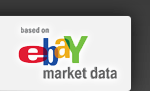HammerTap Reinstall Instructions
Download a current copy of the HammerTap program:
http://www.auction-updates.com/downloads/installs/da/HT3Install.exe
If you have Windows Vista, Windows 7 or Windows 8 you will need to disable "User Access Control" before you install the HammerTap product:
- Start
- Control Panel
- User Accounts
- User Accounts (again)
- Change User Account Control Settings
- If there is a bar, move it to the bottom option (Never Notify).
- If there is not a bar, uncheck the box.
You may re-enable the User Access Control after you have reinstalled the program.
Normal Reinstall Instructions
- Uninstall HammerTap
- Start
- Control Panel
- Add/Remove Programs (Uninstall a Program)
- Uninstall HammerTap
- Reinstall HammerTap:
- Run the HammerTap3.exe file you downloaded earlier as administrator:
- Right Click HammerTap3.exe
- Select Run as Administrator
- If run as administrator is not an option, then just double click the file to run it.
Full Reinstall Instructions
If the normal reinstall didn't fix the problem. My next suggestion would be to do a full reinstall. The difference between the normal reinstall and the full reinstall, is we delete the HammerTap Program Files folder after uninstalling, before we reinstall.
Do you have saved reports? If you have saved reports, it is important that we backup your HammerTap folder before we delete it, so you can restore the Reports files later. The saved reports are in the following folder:
C:\Program Files (x86)\Hammertap\
- Backup the HammerTap Folder:
C:\Program Files (x86)\Hammertap\
- Uninstall HammerTap
- Start
- Control Panel
- Add/Remove Programs (Uninstall a Program)
- Uninstall HammerTap
- Delete the HammerTap Program Files Folder:
C:\Program Files (x86)\Hammertap\
- Reinstall HammerTap:
http://www.auction-updates.com/downloads/installs/da/HT3Install.exe
- If you have saved reports, restore the contents of ResearchFiles folder in your backup to:
C:\Program Files (x86)\Hammertap\ResearchFiles
- To view your reports, they will no longer be listed on the left side, until you open the previously saved report.
Firewall
After installing our software, you may find it necessary to add an exception for our software to your firewall software. This is not usually necessary, but if you do have problems connecting to our server to verify the registration after installing it try the instructions at the following page:
http://www.hammertap.com/could_not_connect/
|