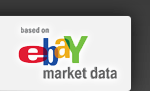Sorting the Data to Find New Treasures
by Jen Cano, eBay Certified Consultant
After you obtain the information from your research you may ask yourself, “Now what? There’s all this information and I don’t know what to do with it.” Your research results are full of hidden treasures that will help you with your auction. There are many ways to help you find these treasures. The sorting option is a very powerful tool that will help you in your search.
The data on the Auctions, Sellers, and Keyword tabs are each set up in table format. The advantage of these tables is that you can sort the data in a variety of ways. Let´s look at some common ways you might want to sort the data:
I want to find out...
How did the starting price effect the ending price?
How should I sort the data?
To find out how the starting price effected the sales price:
1. Go to the Auctions tab.
2. Click on the Total Sales column heading and drag it up into the gray area just above the table.
3. Click on the Start Price column heading and drag it up into the gray area just above the table.
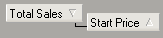
4. The table should now show just the total sales prices, listed in order. Click the + sign next to a sales price to see what the corresponding start prices were. Click the + sign next to the start price to view the auction information.
5. Look at several starting prices in comparison to the sales prices to determine which starting price might be best for you.
What category yielded the best sales price?
To find out which category consistently yielded the best sales price:
1. Go to the Auctions tab.
2. Click on the Category 1 column heading and drag it up into the gray area just above the table.
3. Click on the Total Sales column heading and drag it up into the gray area just above the table.
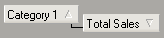
4. The table should now show every category the auctions were listed in. Click the + sign next to a category to see what the corresponding sales prices were. Click the + sign next to the sales price to view the auction information.
5. Look at several categories in comparison to the sales prices to determine which category might be best for you.
Will I make more money if I spend money on lots of fees?
To find out whether it is worth it to pay the fees, compare the total sales to one of the fees:
1. Go to the Auctions tab.
2. Click on the Total Sales column heading and drag it up into the gray area just above the table.
3. Click on one of the Fees column headings (we´ve chosen Insertion Fees below) and drag it up into the gray area just above the table.
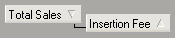
4. The table should now show the selling prices, listed in order. Click the + sign next to a sales price to see what the corresponding fee amount was. Click the + sign next to the fee amount to view the auction information.
5. Look at sales amounts in comparison to the fee amounts to determine whether the fees seem to positively influence the sale.
There are many more ways that you can cross-analyze the data. HammerTap will help you get as specific as you need to be.
|